i will explain this in steps for windows in the video below:
on windows
- download 7-zip from its official site.
- double click the file you downloaded to run the installer.
- after installation is complete, open the folder in which you downloaded the archieve/ .7z file.
- here you will see either a single large .7z file or multiple small files of extension .7z.001/ .7z.002.....
- if there is a single file, right click it and in the context menu that opens on right click, click on 7-zip, a new contextmenu will open with multiple options.
- click on the one starting with extract to /folder_file_name/.....
- it might ask for a password if the file you downloaded is password protected.
- type the password: www.comicpdf.tech ,if you downloaded it from this blog/ website otherwise find the password and type it.
- also, if there are multiple files, right click on file with extension .7z.001 and follow the steps 5 to 8 to extract the intended file.
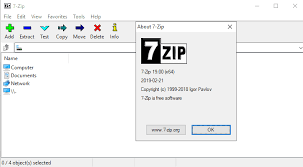
on linux:
- open terminal.
- type the command "sudo apt-get install p7zip".
- go to the folder where you downloaded the file.
- if it is a single large file with .7z extension open it with "Archive manager".
- if there are multiple files, then just open the one with .7z.001 extension with "Archive manager".
- in the tools bar in the window that opens click on extract .
- it might ask for a password if the file you downloaded is password protected.
- type the password: www.comicpdf.tech ,if you downloaded it from this blog/ website otherwise find the password and type it.
- the intended file will be extracted.
please follow my blog and ask any problem you face while using your mobile or pc.





Comments
Post a Comment
please share your valuable suggestions here